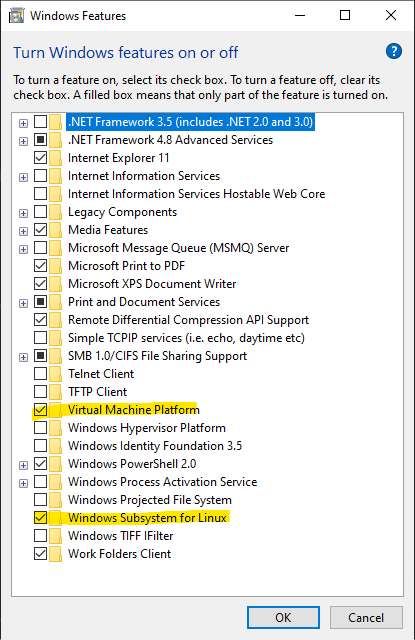Windows Pre-requisites
Please check all of these carefully. In case of emergency read what to do if it all goes wrong .
IMPORTANT The instructions ask you to install docker desktop. This is the easiest way to get docker and to see your images and containers. This may also require a paid license. If this is a problem, please see
Start here
- You must be running Windows 10 or Windows 11
- Press the Windows key, type
windows featuresthen click on the icon. Ensure thatVirtual Machine PlatformandWindows Subsystem for Linuxare both checked as shown in the image below. If you have to check either box, then it’s REALLY important that your machine reboots after installation before proceeding to the next step.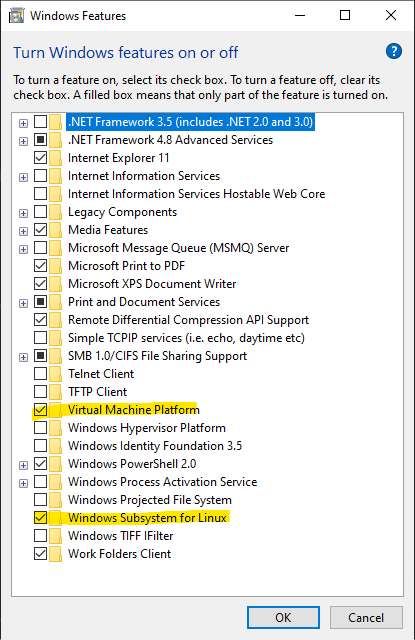
- You must have WSL2 (Windows subsystem for Linux) installed. Press the
Windows key & type
cmd. Right click on thecmdicon and selectrun as administrator. This is really important - installation will fail if you run it as a regular user. - In the
cmdwindow typewsl -l -vand choose one of the bullets below based on what you see on the screen:- SUCCESS - you should see something like this - go to the next step.
C:\Users\bruce>wsl -l -v NAME STATE VERSION * Debian Running 2 Ubuntu Stopped 2 docker-desktop-data Running 2 docker-desktop Running 2 - help options for wsl are displayed.
wslis not fully installed. execute this command:When installation is complete retypewsl --install --no-distributionwsl -l -vand choose an option. - wsl command not found.
Your version of windows is old: follow these instructions from Microsoft - No distributions.
if no distributions were found, go to the microsoft store and install either debian or ubuntu. Debian is lighter weight and takes less space. Ubuntu has more friendly tools and more google hits when searching for help. Instalation can also be done in the window that you have open. Choose one of these… and then typeexitonce you have chosen a linux username, password and seen the linux command prompt appear.wsl --install Debianwsl --install ubuntu
- if your windows system reports version 1 for distributions then I
strongly recommend runningto get wsl version 2 so that docker works correctly. You can then update specific distributions, for example:
wsl --update --no-distributionFull upgrade instructions at Microsoftwsl --set-version Debian 2
- SUCCESS - you should see something like this - go to the next step.
- Close the
cmdwindow - Install Docker desktop
Return to run instructions
It’s all gone wrong in Windows
If it all goes wrong, then it’s best to start again. The problem might be that
your cmd window wasn’t run in Administrator mode, maybe you ran out of disc
space or a Windows Update was pending and interfered with the process.
To reset everything:
- Close all windows and running applications (except your security software)
- Press the Windows key, type
windows featuresthen click on the icon. UncheckVirtual Machine PlatformandWindows Subsystem for Linux. Click OK and wit for the machine to reboot. Restart the process at the top of the page.